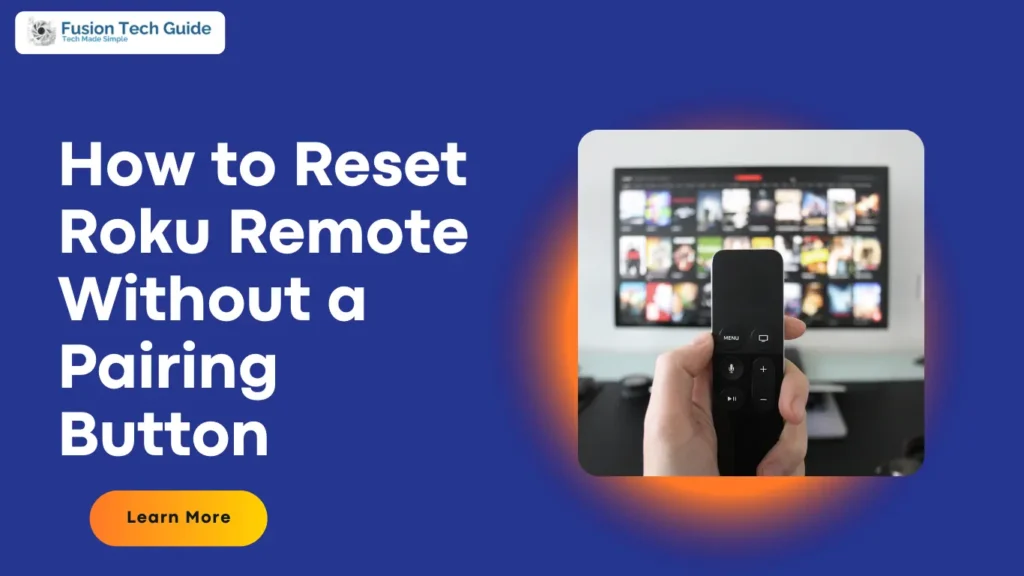Roku streaming devices are renowned for their simplicity and user-friendly interface, but like any electronic device, they can sometimes present challenges. One such issue is when you need to reset your Roku remote, but you can’t find the pairing button. This can be frustrating, especially if your remote isn’t working as it should. Don’t worry—this guide will walk you through various methods to reset your Roku remote without relying on a pairing button.
Understanding the Roku Remote
Before diving into the reset process, it’s helpful to understand the types of Roku remotes. Roku remotes generally fall into two categories:
- Standard IR (Infrared) Remote: This remote works by sending infrared signals to your Roku device. It requires a direct line of sight to function properly and doesn’t have a pairing button.
- Enhanced Remote: This remote uses Wi-Fi Direct to communicate with your Roku device. It often comes with a pairing button and additional features like voice search and a headphone jack.
Since this article focuses on resetting a Roku remote without a pairing button, we’ll be dealing mainly with the Standard IR remotes.
Why You Might Need to Reset Your Roku Remote
There are several reasons you might need to reset your Roku remote:
- Unresponsive Remote: The remote may not be responding to button presses.
- Connectivity Issues: The remote might not be communicating properly with the Roku device.
- Battery Issues: Sometimes, battery problems can cause the remote to malfunction.
- Resetting for New Roku Device: If you’re setting up a new Roku device, resetting the remote can be necessary.
Steps to Reset a Roku Remote Without a Pairing Button
1. Check the Batteries
The first and simplest step is to check the batteries in your remote. Dead or weak batteries are a common cause of remote issues.
- Replace Batteries: Open the battery compartment, remove the old batteries, and replace them with new ones. Make sure to insert the batteries with the correct polarity.
- Test the Remote: After replacing the batteries, test the remote by pressing any button to see if it starts working.
2. Power Cycle Your Roku Device
Power cycling can resolve many issues with your Roku device, which in turn can help with remote issues.
- Unplug Your Roku Device: Disconnect the power cable from your Roku device.
- Wait: Leave it unplugged for about 10-15 seconds to ensure a full reset.
- Plug It Back In: Reconnect the power cable and wait for the Roku device to start up fully.
- Test the Remote: Try using your remote again to see if it responds.
3. Re-sync the Remote with Your Roku Device
Sometimes, re-syncing the remote can help establish a connection without using a pairing button. This process can vary depending on the type of remote.
- For Enhanced Remotes: Although this usually involves a pairing button, you might still need to go through the pairing process if the remote has a separate pairing button.
- For IR Remotes: If you have an IR remote, it should work as soon as you power on the Roku device, provided it’s in range and there’s no obstruction.
4. Check for Obstructions
Ensure there are no obstructions between the remote and the Roku device. For IR remotes, the line of sight must be clear.
- Position the Roku Device: Make sure the Roku device is in an open area where the remote’s signal can reach it.
- Remove Obstructions: Clear any objects blocking the path between the remote and the Roku device.
5. Factory Reset Your Roku Device
If all else fails, you might need to perform a factory reset on your Roku device. This will erase all settings and configurations but may resolve connectivity issues with the remote.
- Locate the Reset Button: The reset button is usually found on the Roku device itself. It may be a small pinhole requiring a paperclip to press.
- Press and Hold the Reset Button: Hold the button for about 10-15 seconds until the device’s LED indicator blinks rapidly.
- Wait for Reboot: Allow the device to restart and complete the factory reset process.
- Reconfigure Your Roku: Follow the on-screen instructions to set up your Roku device again.
Preventive Measures
To avoid future issues with your Roku remote:
- Keep Batteries Fresh: Replace batteries regularly to ensure consistent performance.
- Clean the Remote: Dust and debris can interfere with the remote’s functionality. Wipe it clean periodically.
- Avoid Dropping: Handle the remote with care to prevent damage.
Conclusion
Resetting a Roku remote without a pairing button can be a bit challenging, but by following the steps outlined above, you can troubleshoot and potentially resolve the issue. Start with the simplest solutions, like checking the batteries, and if necessary, progress to more involved steps like power cycling your Roku device or performing a factory reset. With patience and persistence, you can get your Roku remote back in working order and continue enjoying your favorite streaming content.
FAQ: Resetting Roku Remote Without a Pairing Button
1. What should I do if my Roku remote isn’t working and it doesn’t have a pairing button?
If your Roku remote isn’t working and lacks a pairing button, first check the batteries and replace them if necessary. If that doesn’t work, try power cycling your Roku device by unplugging it for 10-15 seconds and then plugging it back in. Ensure there are no obstructions between the remote and the Roku device.
2. How do I know if my Roku remote is an IR remote or an Enhanced remote?
IR remotes require a direct line of sight to the Roku device and do not have a pairing button. Enhanced remotes use Wi-Fi Direct and usually have a pairing button, but this guide focuses on remotes without a pairing button, typically IR remotes.
3. Can I reset my Roku remote by pressing any buttons?
For IR remotes, pressing any buttons after replacing the batteries or power cycling the Roku device is often enough to re-establish functionality. There’s no specific reset button or procedure for IR remotes.
4. What if the Roku remote still doesn’t work after replacing the batteries and power cycling the device?
If the remote still doesn’t work, ensure there are no obstructions blocking the signal between the remote and the Roku device. If the issue persists, you might need to perform a factory reset on the Roku device itself, though this should be a last resort.
5. Will resetting my Roku device to factory settings affect my remote?
Resetting your Roku device to factory settings will not directly affect the remote itself. However, it can resolve connectivity issues between the remote and the Roku device. After the reset, you’ll need to set up your Roku device again from scratch.
6. How often should I replace the batteries in my Roku remote?
It’s a good idea to replace the batteries in your Roku remote regularly or when you notice decreased performance. If your remote starts having issues or becomes unresponsive, fresh batteries are the first thing to check.
7. What if none of these steps work?
If none of the troubleshooting steps work, it may be a sign of a hardware issue with the remote or Roku device. In such cases, consider contacting Roku support for further assistance or replacing the remote if necessary