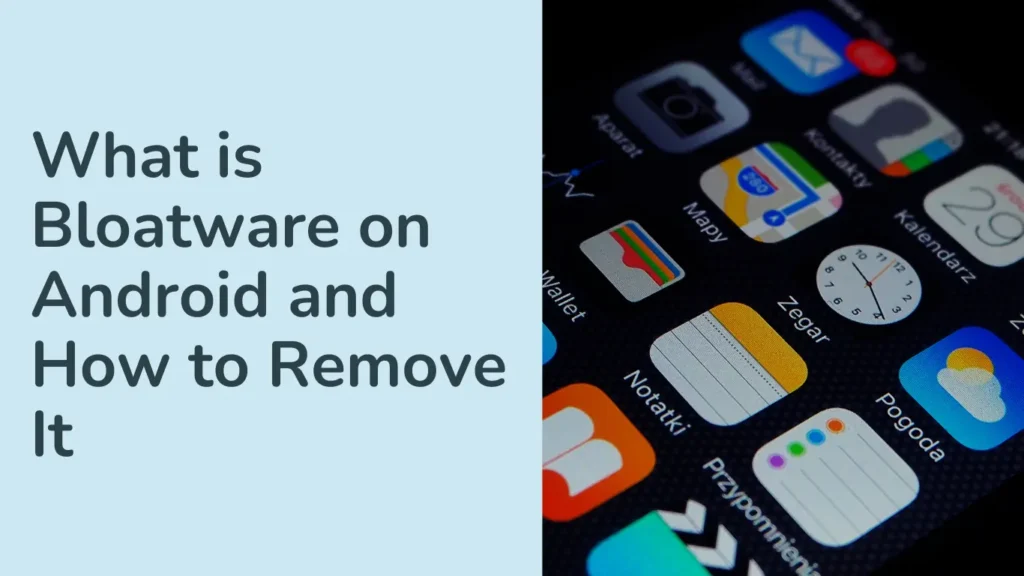Hey there! If you’ve recently unboxed a brand-new Android phone, you might have noticed it came with a bunch of pre-installed apps you didn’t choose. This phenomenon, known as bloatware, includes unnecessary apps that can clutter your device and consume valuable resources. In this guide, we’ll explore what bloatware is and why it’s a problem, and we will provide you with practical steps on how to remove bloatware from your Android device. Whether you’re looking to free up storage, boost performance, or simply declutter your phone, we’ve got you covered.
What is Bloatware?
Alright, first things first. The term “bloatware” might sound a bit techy, but it’s pretty straightforward. Bloatware refers to those pre-installed apps that come with your device, often from the manufacturer, carrier, or even third-party developers. These apps might range from handy tools to things you never use. Here’s a quick rundown:
1. Manufacturer Apps: Think of these as the apps your phone’s maker installs to enhance your experience. For instance, Samsung might throw in its own apps like Samsung Health or Samsung Notes. These apps can be useful, but if you’re not a fan, they might just sit there taking up space.
2. Carrier Apps: These are apps pre-installed by your mobile carrier, like AT&T or Verizon. They might include things like account management tools or promotional apps. Sometimes, they come with bloatware that promotes carrier-specific services.
3. Third-Party Apps: Occasionally, manufacturers include apps from other developers, sometimes as trials or limited versions. These can be anything from games to productivity tools that might encourage in-app purchases.
Why Bloatware is a Problem
So, why should you care about bloatware? Here’s the lowdown:
**1. Storage Hog: Even if you’re not using them, these apps are still eating up valuable storage space on your device. If you’ve got a phone with limited storage, every megabyte counts.
**2. Slows Down Your Device: Some of these apps run in the background, consuming memory and processing power. This can make your device sluggish and less responsive over time.
**3. Interface Clutter: A phone overloaded with apps can be a pain to navigate. Your home screen and app drawer might look messy, which can be frustrating.
**4. Battery Drain: Apps running in the background can drain your battery faster than you’d like.
How to Remove Bloatware from Your Android Device
Now that you know what bloatware is and why it’s a problem, let’s dive into how you can deal with it. You can use a few different strategies, depending on how much control you want over your device.
1. Uninstall Unwanted Apps
If the app you’re dealing with has an uninstall option, it’s the easiest way to get rid of it.
Here’s How:
- Open Settings: Look for the gear icon or notification shade in your app drawer and tap on it.
- Go to Apps: Find and select “Apps” or “Applications.”
- Select the App: Scroll through the list and tap on the app you want to remove.
- Uninstall: Tap “Uninstall.” If prompted, confirm that you want to proceed.
Note: Some apps, particularly those installed by the manufacturer or carrier, might not have an uninstall option.
2. Disable Unwanted Apps
For apps you can’t uninstall, disabling them is the next best thing. Disabling an app prevents it from running in the background and hides it from your app drawer.
Here’s How:
- Open Settings: Again, head to your device’s settings.
- Go to Apps: Navigate to “Apps” or “Applications.”
- Select the App: Find the app you want to disable and tap on it.
- Disable: Tap “Disable” or “Turn Off.” Confirm if prompted. The app will no longer run or appear in your app drawer.
3. Use a Third-Party App
If you’re looking for more control, there are third-party apps designed to help manage bloatware. These apps can make it easier to find and remove unwanted software.
Popular Choices:
- CCleaner: Known for cleaning up junk files, CCleaner also lets you uninstall or disable apps.
- Titanium Backup: This app requires root access but offers extensive options for managing and removing apps.
A Word of Caution: Using third-party apps often requires additional permissions or access to system files. Always choose reputable apps and be careful about what you install.
4. Root Your Device
For those who are comfortable with a bit of tech wizardry, rooting your device gives you full control over it, allowing you to remove even the most stubborn bloatware. However, rooting isn’t for everyone.
Pros:
- Complete Control: You can remove system apps and bloatware entirely.
- Customization: Rooting opens up many customization options for your device.
Cons:
- Warranty Risks: Rooting often voids your device’s warranty.
- Potential Bricking: If not done correctly, rooting can make your device unusable.
- Security Risks: Rooting might expose your device to security vulnerabilities.
Rooting Process:
- Backup Your Data: Always back up your device before attempting to root.
- Find a Reliable Guide: Look for a detailed guide specific to your device model.
- Install Rooting Software: Follow the guide carefully to root your device.
- Use Root-Enabled Apps: Once rooted, use apps like Titanium Backup or System App Remover to handle bloatware.
Tips for Managing Bloatware
Here are a few tips to keep your device running smoothly:
**1. Be Selective: Regularly review the apps on your device to avoid accumulating unnecessary bloatware.
**2. Keep Software Updated: Manufacturers sometimes release updates that can address bloatware issues, so keep your device’s software up-to-date.
**3. Choose Lightweight Alternatives: If you need alternatives to bloatware apps, opt for lightweight apps that use fewer resources.
Wrapping It Up
Dealing with bloatware might seem like a hassle, but with the right approach, you can streamline your Android device and make it work better for you. Whether you choose to uninstall, disable, use third-party tools, or even root your device, the goal is to create a cleaner, faster, and more personalized experience.
FAQ on Bloatware and Removing It from Android
1. What exactly is bloatware on Android?
Bloatware refers to pre-installed apps on your Android device that you might not find useful. These apps are often added by the manufacturer, carrier, or third-party developers and can take up storage space, slow down your device, and clutter your interface.
2. Why is bloatware a problem?
Bloatware can consume valuable storage space, reduce your device’s performance by using memory and processing power, clutter your home screen and app drawer, and potentially drain your battery by running background processes.
3. How can I uninstall bloatware from my Android device?
To uninstall bloatware, go to Settings > Apps, select the app you want to remove and tap “Uninstall.” Note that some pre-installed apps may not have the uninstall option.
4. Can I disable bloatware if I can’t uninstall it?
Yes, if an app can’t be uninstalled, you can disable it. Go to Settings > Apps, select the app, and tap “Disable” or “Turn Off.” This will prevent the app from running in the background and hide it from your app drawer.
5. Are there any third-party apps that can help manage bloatware?
Yes, there are several third-party apps that can help manage and remove bloatware. Popular options include CCleaner and Titanium Backup. Note that some of these apps may require additional permissions or root access.
6. What is rooting, and can it help with bloatware?
Rooting is a process that gives you full control over your Android device, allowing you to remove even system-level bloatware. However, rooting can void your warranty, potentially brick your device, and expose it to security risks.
7. How do I know if rooting is right for me?
Rooting is best for advanced users who are comfortable with potential risks and complexities. If you’re unsure, it’s generally safer to use uninstall or disable options or third-party apps to manage bloatware.
8. How can I prevent bloatware from accumulating in the future?
Regularly review and manage the apps on your device, keep your software updated, and choose lightweight alternatives to pre-installed apps when possible.