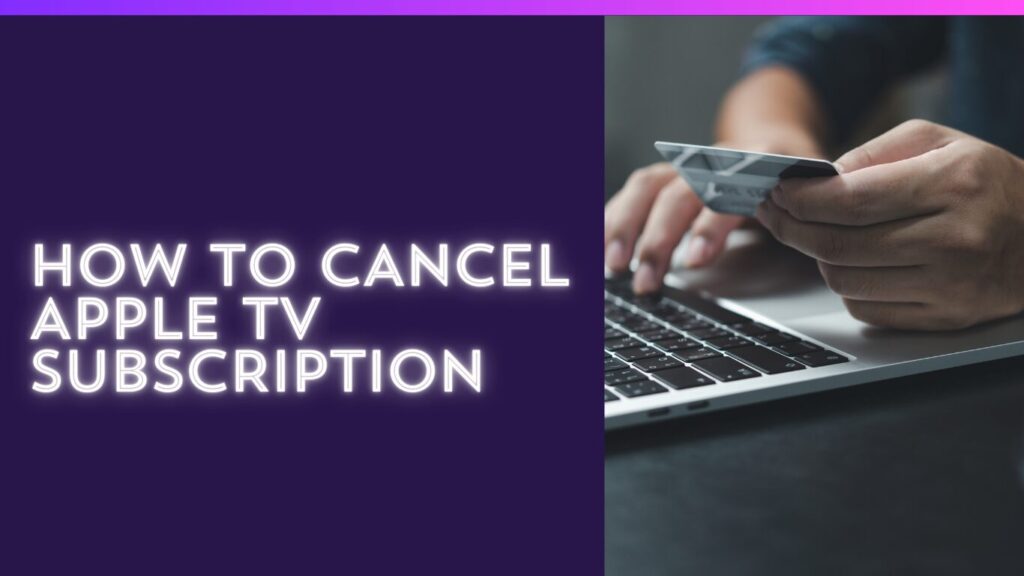Apple TV is a fantastic streaming service, but there may come a time when you no longer need or want it. Whether you’re trying to cut down on your entertainment costs or simply prefer another service, canceling your Apple TV subscription is a simple process. Here’s a complete guide to help you through it.
Why You Might Want to Cancel Apple TV
Before you begin the cancellation process, let’s take a moment to explore some reasons why people might cancel their Apple TV subscription:
- You’re not using it anymore: Perhaps you’ve watched everything that interests you, or you simply don’t use it enough to justify the monthly fee.
- Cost-cutting: Streaming services can quickly add up, and you may decide to cut back by canceling subscriptions you don’t need.
- Preferring other services: Maybe you’ve found other platforms like Netflix, Hulu, or Disney+ that better suit your tastes.
Whatever your reason, this guide will help you cancel your Apple TV subscription easily and efficiently.
How to Cancel Apple TV Subscription: Step-by-Step
Step 1: Cancel via the Apple TV App on iPhone or iPad
- Open the Apple TV app on your device.
- Tap your profile icon in the top right corner.
- Tap on Subscriptions.
- Find Apple TV+ and select it.
- Tap Cancel Subscription and confirm your choice.
It’s that simple! You’ll still have access to Apple TV+ until the end of your current billing cycle.
Step 2: Cancel on a Mac
- Open the App Store on your Mac.
- Click your name in the bottom left corner of the App Store.
- In the menu, click View Information.
- Scroll down to Manage Subscriptions and click Manage.
- Find Apple TV+ and click Cancel Subscription.
Step 3: Cancel Using iTunes on a PC
- Open iTunes and sign in with your Apple ID.
- Go to Account in the menu bar and click on View My Account.
- Under Settings, find Subscriptions and click Manage.
- Select Apple TV+ and click Cancel Subscription.
What Happens After You Cancel?
Once you cancel your Apple TV subscription, you’ll still have access to all your content until the end of your current billing period. After the subscription expires, you won’t be able to watch Apple TV+ content, but your purchased or rented shows and movies will remain available.
You won’t receive a refund for any unused time, but you can always resubscribe later if you change your mind.
Troubleshooting Tips
If you’re having trouble canceling your subscription, here are a few things to check:
- Make sure you’re signed in with the correct Apple ID: If you have multiple Apple IDs, the subscription might be tied to a different account.
- Unable to find the cancel option? Sometimes the option won’t appear because of a billing issue. Make sure your payment method is up-to-date.
- Subscription via third parties: If you subscribed to Apple TV+ through a third-party service (such as Amazon), you’ll need to cancel directly with that service.
Frequently Asked Questions (FAQs)
Q: Can I get a refund after canceling my Apple TV subscription?
A: Unfortunately, Apple doesn’t offer refunds for the time you didn’t use, even if you cancel mid-month. You’ll retain access until the next billing cycle.
Q: Will I lose my content once I cancel?
A: You’ll lose access to Apple TV+ original content once your subscription ends. However, any movies or shows you’ve purchased will still be available.
Q: Can I cancel my Apple TV subscription anytime?
A: Yes, you can cancel Apple TV+ at any time, and you’ll still have access until your current billing period expires.
Conclusion
Canceling your Apple TV subscription is a straightforward process, and it can help you manage your entertainment expenses better. Whether you decide to switch to another service or just want to take a break from Apple TV+, following these easy steps ensures a smooth cancellation. You can always resubscribe at any time if you change your mind.