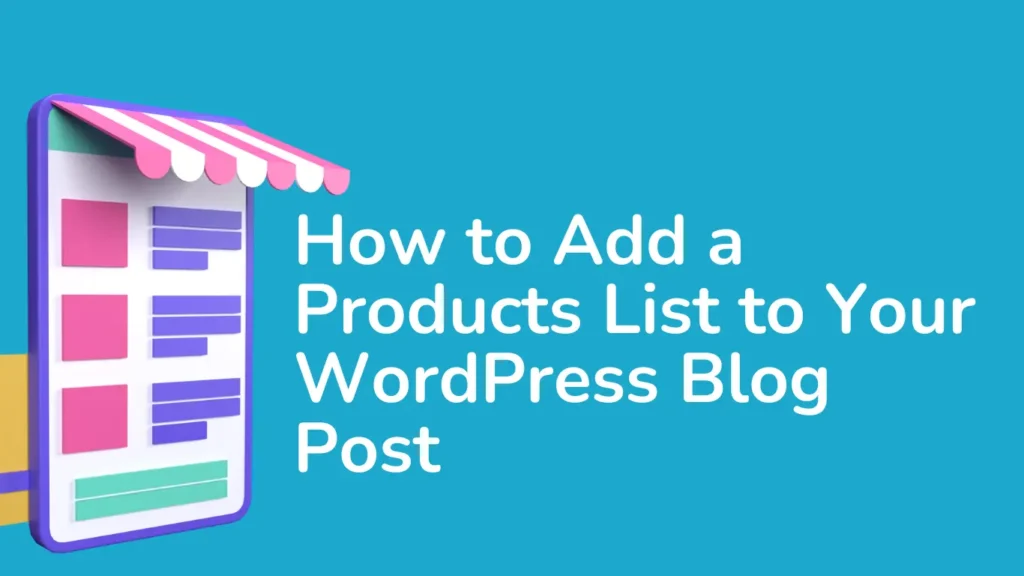Adding a products list to your WordPress blog post is a strategic way to engage your readers, promote products, and enhance your site’s SEO. Whether you run an eCommerce store or simply want to showcase products, this guide will walk you through the process step-by-step. We’ll cover various methods, SEO tips, and best practices to help you create an effective and engaging product list.
Why Add a Products List to Your Blog Post?
Benefits of Adding a Products List
- Boost Engagement: A well-organized product list can increase user interaction by providing valuable information and keeping readers engaged longer.
- Drive Sales: For eCommerce sites, showcasing products directly within your blog can drive sales and conversions by offering a seamless shopping experience.
- Improve SEO: Including relevant product keywords and links can enhance your blog’s search engine optimization (SEO), making it easier for users to find your content.
- Enhance User Experience: A clear, well-structured products list helps readers find and compare products easily, improving their overall experience on your site.
Methods to Add a Products List in WordPress
Method 1: Using the Block Editor (Gutenberg)
The Block Editor in WordPress, also known as Gutenberg, offers a user-friendly way to create and manage content, including product lists.
Steps to Add a Products List Using the Block Editor
- Create or Edit a Blog Post
- Log in to your WordPress admin dashboard.
- Navigate to Posts > Add New to create a new post or select an existing post to edit.
- Add a List Block
- Click on the + button to add a new block.
- Search for List and select it from the block options.
- Enter Product Details
- In the List block, enter your product names, descriptions, and any other relevant details.
- Use bullet points or numbers to organize the list effectively.
- Add Links
- Highlight the text you want to turn into a link.
- Click the Link icon and paste the URL where readers can learn more about the product or make a purchase.
- Optimize for SEO
- Incorporate descriptive product names and relevant keywords in your list.
- Ensure that your links are properly tagged and direct to relevant product pages.
Additional Tips for Block Editor
- Formatting: Use the block settings to customize the appearance of your list, such as font size, color, and spacing.
- Images: Add images to individual list items if applicable. You can use the Image block or include images within the List block.
Method 2: Using a Table Block
Tables are an effective way to present a products list, especially when you want to include additional details such as prices, features, or ratings.
Steps to Add a Products List Using a Table Block
- Add a Table Block
- Click the + button to add a new block.
- Search for Table and select it.
- Configure the Table
- Define the number of rows and columns needed for your products list.
- Enter product information into the table cells, including product names, prices, descriptions, and any other relevant details.
- Customize the Table
- Use the block settings to adjust the table’s appearance, such as border color, cell padding, and text alignment.
- SEO Considerations
- Ensure that your table’s headings and content include relevant keywords.
- Use descriptive alt text for any images included in the table.
Additional Tips for Table Block
- Sorting and Filtering: While basic tables don’t support sorting and filtering, you can manually organize the data to make it easier for readers to navigate.
- Table Styles: Apply custom styles to the table for better visual appeal and readability.
Method 3: Using Shortcodes (for eCommerce Plugins)
If you’re using an eCommerce plugin like WooCommerce, you can leverage shortcodes to display products directly within your blog post.
Steps to Add a Products List Using Shortcodes
- Install and Configure the Plugin
- Ensure you have WooCommerce or your preferred eCommerce plugin installed and configured on your site.
- Use Shortcodes
- Insert the shortcode provided by your plugin into the post editor. For WooCommerce, common shortcodes include
[products],[product_category], and[featured_products]. - Customize the shortcode parameters to fit your needs (e.g., display products by category, bestsellers, or specific attributes).
- Insert the shortcode provided by your plugin into the post editor. For WooCommerce, common shortcodes include
- Optimize for SEO
- Verify that the shortcode-generated content includes relevant keywords.
- Ensure that the shortcode is working correctly and that it links to the appropriate product pages.
Additional Tips for Shortcodes
- Shortcode Variations: Explore different shortcode options to display products in various formats, such as grids or lists.
- Plugin Documentation: Refer to the plugin’s documentation for detailed information on shortcode options and customization.
Method 4: Embedding External Product Widgets
If you’re promoting products from an external site or affiliate program, you may receive widgets or embed codes to display on your blog.
Steps to Add a Products List Using External Widgets
- Obtain the Embed Code
- Get the embed code or widget from the external service or affiliate program you are working with.
- Add a Custom HTML Block
- Click the + button to add a new block.
- Select Custom HTML and paste the embed code into the block.
- Preview and Publish
- Preview your post to ensure the widget displays correctly and looks good on your blog.
- Publish the post once you’re satisfied with the appearance and functionality.
Additional Tips for External Widgets
- Widget Customization: Some services allow customization of the widget’s appearance and content. Make sure to adjust settings to match your blog’s design.
- Performance Monitoring: Monitor the performance of the widget to ensure it loads properly and does not slow down your page.
Best Practices for Optimizing Your Products List
1. Use Descriptive Titles and Text
- Product Names: Ensure product names are clear, descriptive, and include relevant keywords.
- Descriptions: Write compelling descriptions that highlight key features and benefits of each product.
2. Incorporate High-Quality Images
- Visual Appeal: Include high-resolution images of the products to make your list more engaging and visually appealing.
- Alt Text: Use descriptive alt text for images to improve SEO and accessibility.
3. Include Product Links
- Internal Links: Link product names or images to their respective product pages for easy access.
- External Links: If promoting affiliate products, ensure that your links are correctly tagged and trackable.
4. Optimize for Mobile
- Responsive Design: Make sure your products list is mobile-friendly and displays correctly on various devices and screen sizes.
- Test Performance: Regularly test the mobile version of your post to ensure optimal performance and user experience.
5. Regularly Update Content
- Product Information: Keep your product list up-to-date with the latest product details, prices, and availability.
- Content Freshness: Regularly review and update your blog post to keep it relevant and engaging for your readers.
6. Monitor Performance
- Analytics: Use tools like Google Analytics to track the performance of your product list in terms of user engagement and conversions.
- Adjust Strategies: Based on performance data, adjust your content and SEO strategies to improve results.
Conclusion
Adding a products list to your WordPress blog post is a powerful way to enhance user engagement, drive sales, and improve your blog’s SEO. By using methods such as the Block Editor, Table Block, shortcodes, and external widgets, you can create a well-organized and effective products list. Follow best practices for SEO, keep your content updated, and monitor performance to maximize the impact of your products list.
With these strategies and tips, you’ll be able to create a comprehensive and appealing products list that attracts readers, drives conversions, and supports your overall blogging and marketing goals.
FAQs on Adding a Products List to Your WordPress Blog Post
Q1: How do I add a products list to my WordPress blog post using the Block Editor? A1: To add a products list using the Block Editor, create or edit a blog post, click the + button to add a new block, select List, and enter your product details. You can also add links and format the list as needed.
Q2: Can I use a Table Block to display a products list in WordPress? A2: Yes, you can use the Table Block to display a products list. Add a Table Block to your post, configure the number of rows and columns, and enter product information into the table cells. Customize the table’s appearance and ensure it includes relevant keywords.
Q3: What are WordPress shortcodes, and how can I use them to add a products list? A3: Shortcodes are special codes provided by plugins like WooCommerce that allow you to insert dynamic content into your posts. To use shortcodes for a products list, insert the shortcode provided by your eCommerce plugin into your post and customize it as needed.
Q4: How can I add external product widgets to my WordPress blog post? A4: To add external product widgets, obtain the embed code from the external service or affiliate program. Add a Custom HTML Block to your post, paste the embed code, and preview the post to ensure the widget displays correctly.
Q5: What are some best practices for optimizing a products list for SEO? A5: Best practices for SEO include using descriptive titles and text, incorporating high-quality images with alt text, including relevant product links, optimizing for mobile, and regularly updating content. Monitoring performance and adjusting strategies based on analytics can further improve SEO.
Q6: How can I ensure my products list is mobile-friendly? A6: To ensure mobile-friendliness, use responsive design techniques and test the mobile version of your post. Check that the products list displays correctly on various devices and screen sizes, and make any necessary adjustments to improve user experience.
Q7: How often should I update my products list? A7: Regularly update your products list to keep it accurate and relevant. This includes updating product details, prices, and availability. Frequent updates help maintain reader interest and improve the effectiveness of your products list.
Q8: What tools can I use to monitor the performance of my products list? A8: Use tools like Google Analytics to track user engagement and conversions related to your products list. Analyze performance data to understand how well the list is performing and make adjustments to improve results.