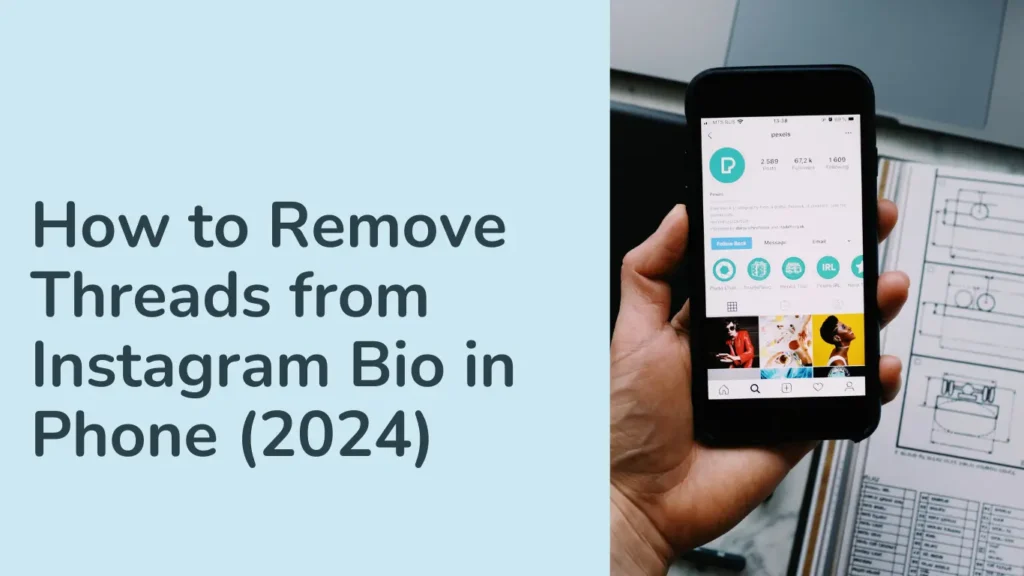Keeping your Instagram bio up-to-date is essential for maintaining a fresh and relevant online presence. Whether you’re looking to remove Threads from your Instagram bio because you’ve shifted focus or simply want to update your profile, this guide is here to help. In this post, we’ll walk you through the easy steps to edit your Instagram bio and ensure it reflects your current interests or branding.
Why You Might Want to Remove Threads
Before diving into the how-to, let’s quickly discuss why you might want to remove Threads from your Instagram bio. Threads, a companion app from Instagram designed for sharing updates with close friends, might have been useful at one point but isn’t relevant anymore. Maybe you’re no longer using Threads, or you want to streamline your bio to better fit your current needs.
Step-by-Step Guide to Remove Threads from Instagram Bio
Step 1: Open Instagram
First things first—open the Instagram app on your mobile device. Make sure you’re logged into the account you want to update. If you haven’t updated your app recently, it might be a good idea to do so to ensure you have the latest features and improvements.
Step 2: Navigate to Your Profile
Tap your profile icon, which you’ll find in the bottom right corner of your screen. This takes you to your Instagram profile page where you can see your posts, stories, and bio.
Step 3: Edit Your Profile
Next, locate the “Edit Profile” button on your profile page. It’s usually near the top of the screen, right below your profile picture. Tap on it to open the editing options for your profile.
Step 4: Update Your Bio
In the “Bio” section, you’ll find the text currently displayed on your profile. Look for any references to Threads, such as handles or links. Delete or modify this information as needed to remove Threads from your bio. If you’re updating your bio, consider replacing outdated information with fresh, relevant content.
Step 5: Save and Verify Changes
After making your edits, make sure to tap “Submit” or “Save” (the label might differ depending on your device). Head back to your profile to confirm that the Threads handle or link has been removed. Refresh the page if needed to see your updated bio.
Additional Tips for a Fresh Instagram Bio
- Keep Your Bio Updated: Regularly revisiting and updating your Instagram bio ensures that your profile stays relevant and reflects your current interests or professional focus.
- Stay Updated: Make sure your Instagram app is always updated to the latest version to take advantage of new features and improvements.
- Manage Your Online Presence: Beyond your bio, consider reviewing other aspects of your profile, like your profile picture, story highlights, and linked accounts, to maintain a polished online image.
Conclusion
Updating your Instagram bio to remove Threads is a simple but effective way to keep your profile aligned with your current interests and branding. By following these steps, you’ll ensure that your bio remains clear and relevant. Remember, a well-maintained Instagram profile is key to making a great impression online!
FAQs: Removing Threads from Instagram Bio
Q1: Why would I want to remove Threads from my Instagram bio?
- You might want to remove Threads if you’re no longer using the app, want to streamline your bio, or need to update your profile to reflect current interests or branding.
Q2: How do I find the “Edit Profile” option on Instagram?
- Tap your profile icon in the bottom right corner of the Instagram app. On your profile page, look for the “Edit Profile” button near the top of the screen, right under your profile picture.
Q3: What if I can’t find the Threads handle or link in my bio?
- Double-check the entire bio text to ensure you’re not missing any subtle references. It might also help to search for any related links or hashtags that could be associated with Threads.
Q4: Will removing Threads from my bio delete any related content from my account?
- No, removing Threads from your bio will only affect the visibility of the handle or link in your bio. It will not delete any content or connections related to Threads.
Q5: How can I ensure my Instagram app is updated?
- Go to your device’s app store (Google Play Store for Android or App Store for iOS), search for Instagram, and check if there’s an option to update the app. Keeping the app updated ensures you have the latest features and security improvements.
Q6: Can I add other links or handles to my bio after removing Threads?
- Yes, you can update your bio to include other links or handles. Simply follow the same steps for editing your bio and add the new information as desired.
Q7: What should I do if I encounter any issues while updating my bio?
- If you experience any problems, try restarting the app or your device. Ensure your app is updated to the latest version. If issues persist, you can reach out to Instagram support for further assistance.